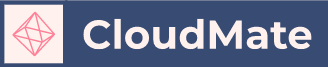What is an FTP account?
You can use this interface to create and manage your website’s File Transfer Protocol (FTP) accounts. FTP allows you to manage your website’s files.
If the account uses a dedicated IP address, you can use your cPanel account’s username and password to log in to FTP. Otherwise, you must use the full FTP account username (account, at-symbol, and domain name) and password to log in to FTP.
SSH File Transfer Protocol (SFTP) allows you to transfer files over a secure connection. For more information about SFTP, read our How To Configure Your SFTP Client documentation.
To view past FTP connections to your site, navigate to the Raw Access interface (cPanel >> Home >> Metrics >> Raw Access).
Steps to Create an FTP Account from cPanel
1. Log in to your cPanel account with your username and password.
2. Go to the Files section and click on the FTP Accounts menu:

3. You will need to fill the FTP account information in each field. Check below the details description for each field:
- Login: Enter your username for the FTP account. It will be used in combination with your main domain name for create a complete username.
- Password: You should enter a strong and secure password for your FTP account. Use the Password Generator for created a unique password.
- Password (again): Enter the same password as above to confirm the spelling.
- Strength: Here you will get to know how secure your password is. The strength levels from Very Weak to Very Strong will help you to determine this.
- Directory: Your FTP account will be limited to the directory you will mention in this field. An assumed directory will be auto-filled by cPanel depending on the FTP username. You can delete everything after public_html/ and mention the directory you want the user to access. You can also type a single / with which the user will get access to your home directory (anything outside of the public_html folder).
- Please Note: You can decide on the level of access for a user. With this the FTP user won’t be able to navigate outside of the specified directory. But, the user will get an access to all the files and subfolders within that folder.
- Quota: You can give a number for the disk space to be assigned for an FTP user or set it to Unlimited.
4. Finally, click on Create FTP Account button. A notification of Account Created will be displayed after this:
That’s it! This is how you can create an FTP account from cPanel in simple steps.